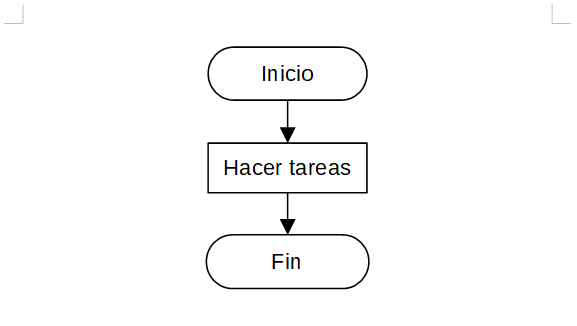18. Image gallery¶
In this exercise we will use the gallery clip art included with the Writer program.
First we download and open the example document with LibreOffice Writer.
Next we select in the menu
View... Gallery...and the clip art gallery will open.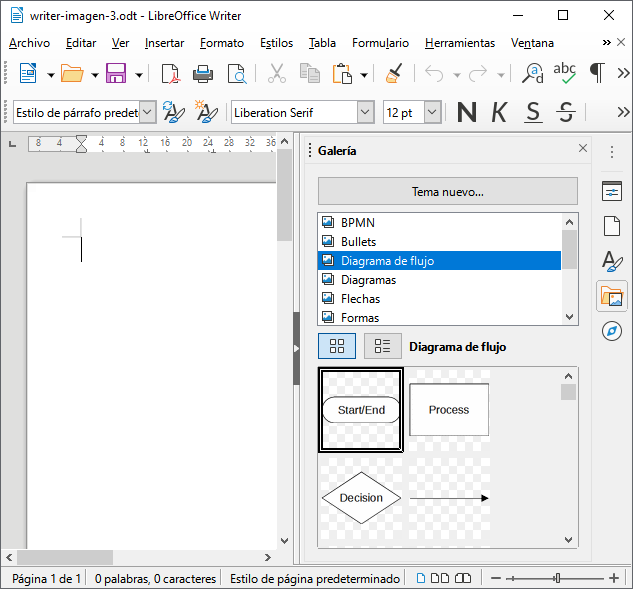
Now we choose the "Flowchart" menu from the gallery and drag the "Start/End" icon from the gallery to the text document with the mouse.
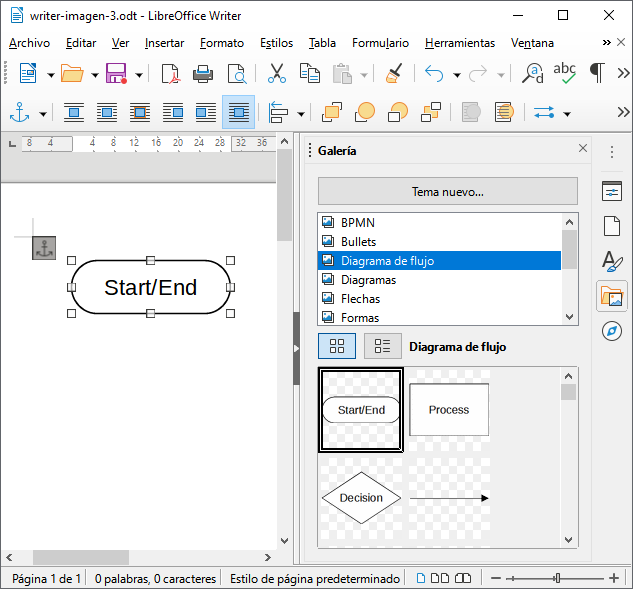
Once we have the "Start/End" icon in the work window, we are going to click twice inside the text to change it to the word "Start".
Add two more blocks and also two arrows. Now we connect the arrows to the blocks and change the text so that it looks like in the attached image.
To center the blocks in the middle of the sheet, use the align image button
 .
.