3. Keyboard handling III¶
This exercise is designed for you to use the special keyboard characters and learn to write all kinds of texts.
First we open LibreOffice Writer by clicking on the application icon.
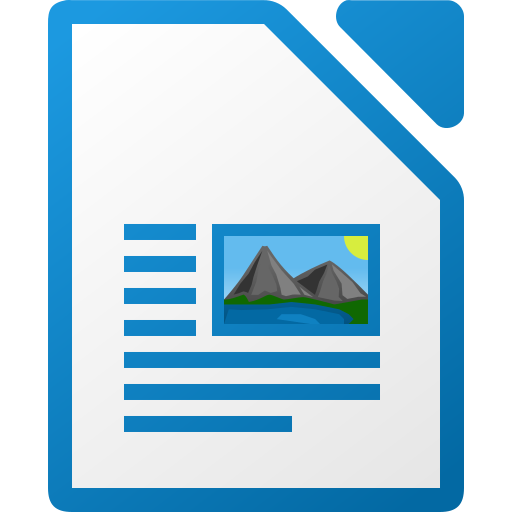
We can also type the word "writer" on the Windows start button and click on LibreOffice Writer.
The LibreOffice Writer window will open.
Now we are going to change the scale factor of the window so that we can better see the text as we type it.
In the bottom right part of the window, we will change the scale factor to 160% by clicking the - button or the + button.
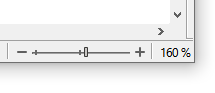
Next we will write the following sentences in the Writer program.
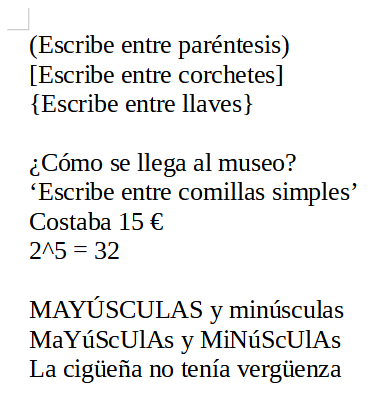
SPECIAL CHARACTERS
To write the characters that are above the numbers it is necessary to hold down the shift key
 and then press the number key
and then press the number key  .
.To write the characters that are to the right of the numbers it is necessary to hold down the key Alt Gr
 and then press the number key
and then press the number key  .
.CAPITAL LETTERS
To type a lot of text in uppercase, use the caps-lock key

When you press the key, the keyboard types all caps. Pressing the key again causes the keyboard to write all lowercase.
To type a single uppercase letter you use the shift key or also called the shift key
 .
.If the keyboard is in uppercase mode, pressing the shift key will type in lowercase.
UMLAH
Para escribir una diéresis (ü) hay que mantener presionada la tecla
 mientras se pulsa la tecla de diéresis
mientras se pulsa la tecla de diéresis
 .
.Next, press the U key and the letter with umlauts ü will appear on the screen.