11. Conical pieces¶
In this tutorial we are going to learn to use another type of solid pieces, the cones.
Open the FreeCAD application and click on the icon to create a new document
 .
.We select the Part workbench to start designing objects in 3 dimensions.
At this point we are going to add the reference axes to help us place the pieces correctly.
In the menu
View... Activate or deactivate the cross of the axes.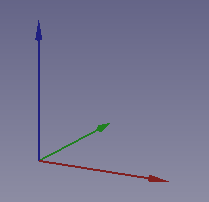
Now we create a cone by clicking the fourth icon on the solid object bar.

We select to see the piece in isometric view.
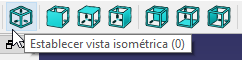
The piece will look like the following image.
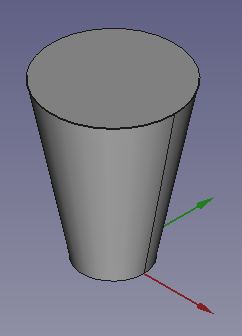
Next we are going to modify the radii of the cone to make it look more like a road cone. In the Data tab we change the parameters.
Radius1 (Radius1) = 6mm
Radius2 (Radius2) = 1mm
Height (Height) = 20mm
Now the piece will look like the following image.
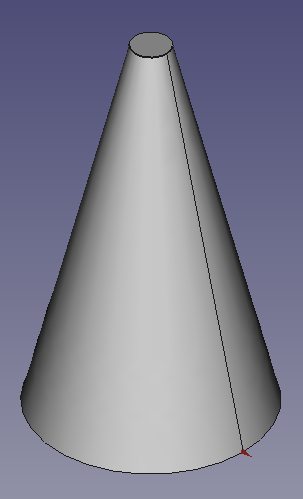
To continue turning our cone into a road cone, we are going to add a cube to which we will give the following dimensions.
Length (Length) = 14 mm
Width (Width) = 14mm
Height (Height) = 2mm
Next we move the cone, so that the pieces coincide, to the next position.
x = 7mm
y = 7mm
z = 0mm
With which we will obtain the following piece.
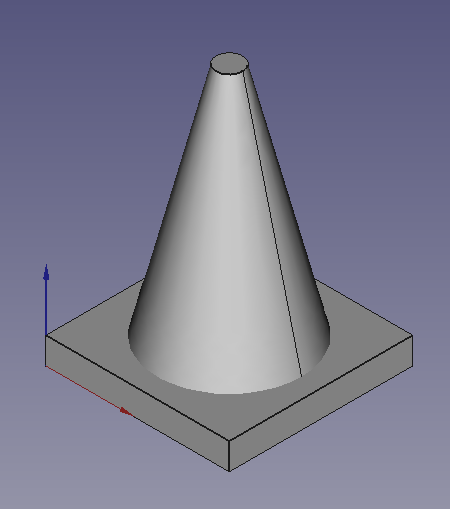
To finish, we will choose the tool to round the edges of a piece and we will change the parameters that appear in the image.
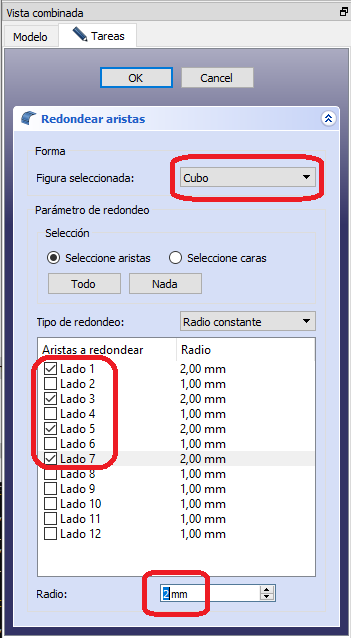
Clicking on OK the piece will change as in the figure.
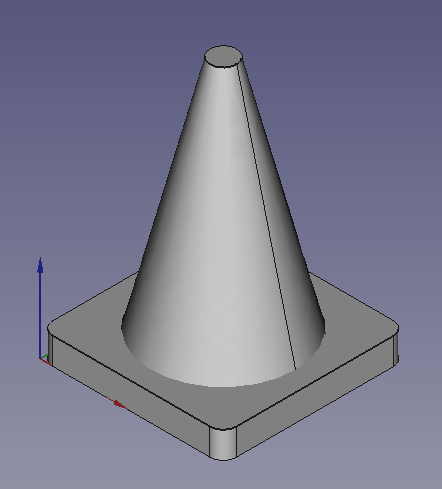
Fusing the two pieces we will have our road cone.
Exercises¶
Create a glass with two conical pieces, subtracting one from the other. The measurements of the glass will be the following.
Lower radius = 20mm
Upper radius = 30mm
Height = 80mm
Wall thickness = 1mm
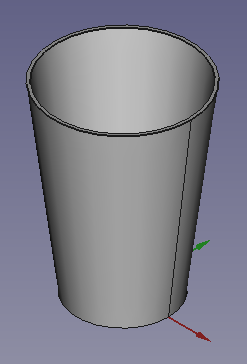
For the glass to have a floor, remember that the second cone must be raised by one millimeter on the z axis.
Create a studded bracelet like the one in the image.

Video-tutorial¶
Video: Using cones.