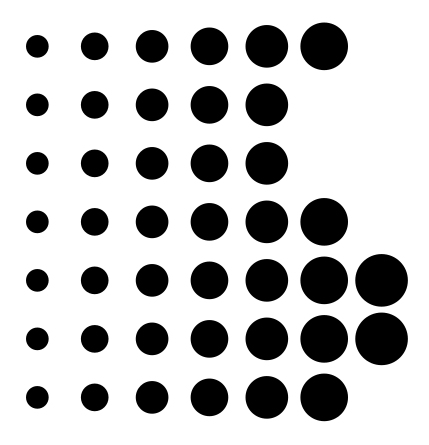15. Sony logo¶
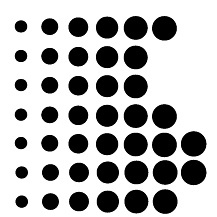
We open a new document with Inkscape.
We copy the logo above and paste it into Inkscape to serve as a model.
We draw a red circle with transparency at 50. With the selection tool
 select the circle and change its horizontal and vertical size to 3 millimeters in the upper bar.
select the circle and change its horizontal and vertical size to 3 millimeters in the upper bar.We place the circle on top of the first point of the model logo.
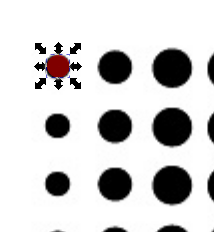
To continue we select in the menu
Edit... Clone... Create mosaic clonesIn the window that appears on the right, click on the restart button.
Next we write 7 in rows and in columns to create a square tile of 49 points (7 x 7).
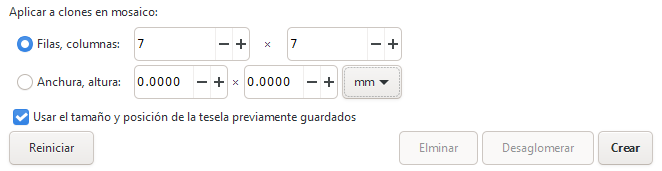
In the displacement tab we write 153 in the position that appears in the image, so that the points are equally spaced horizontally as in the logo.
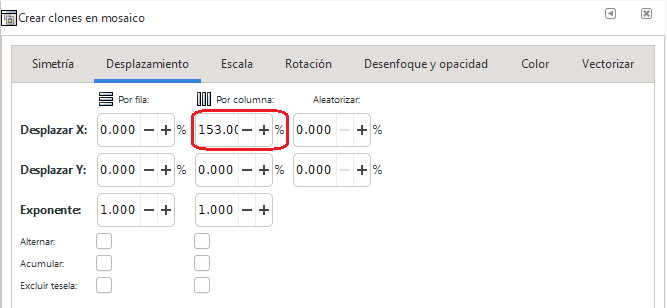
By clicking on Create the following mosaic will appear.
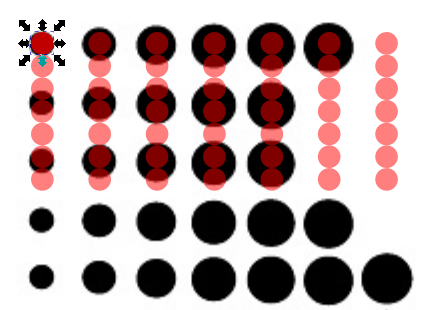
In the displacement tab we write 158 in the position that appears in the image, so that all the points are equally spaced vertically as in the logo.
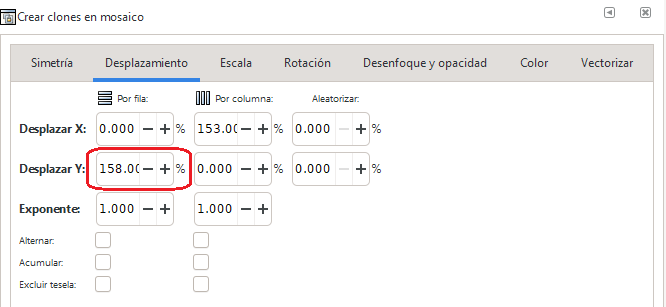
By pressing the Delete button, the previous mosaic disappears. By pressing Create the following mosaic will appear.
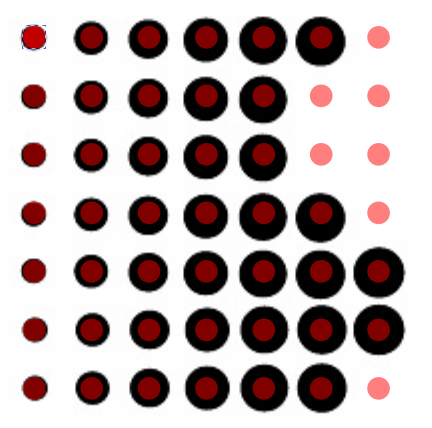
Now in the scale tab, we write 22% in the increase in size for each row, as it appears in the image.
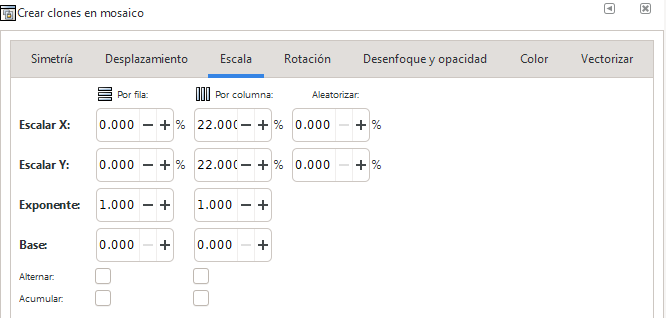
By pressing the Delete button, the previous mosaic disappears. By pressing Create the following mosaic will appear.
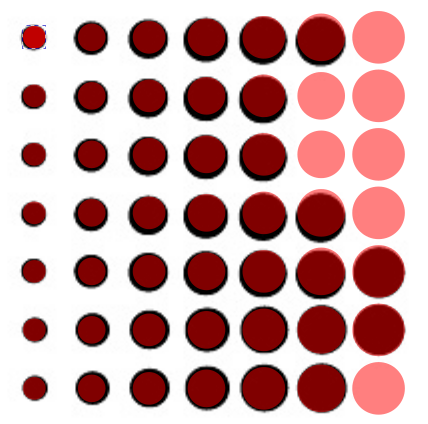
We continue to eliminate the red dots that are left over from the logo

We removed the logo that served as a model.
In the upper left corner we have the starting point and also one of its clones. We remove the clone from the upper left corner.
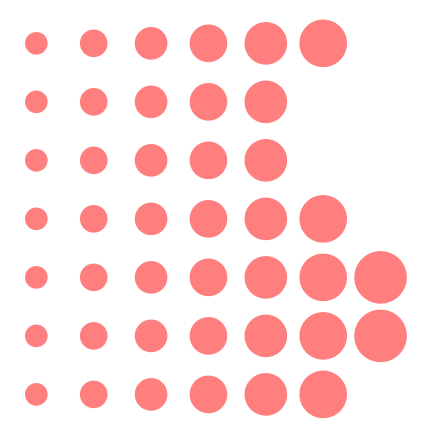
To finish we can change the color of the initial point to black without transparency and all the clones will also change to the same color automatically.
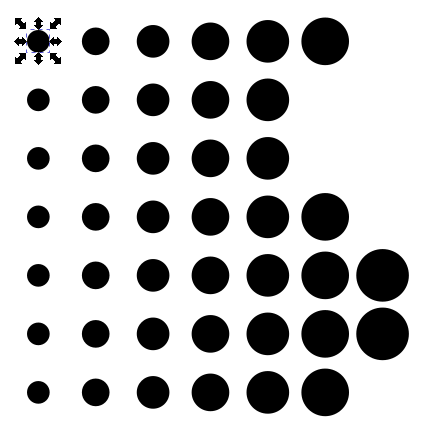
We deselect the initial point and we already have the finished logo.