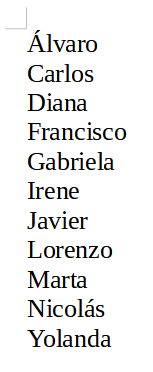4. Cut and paste¶
In this exercise we will use the cut and paste text tools to move lines of text to another position in order to alphabetically sort a list of names.
First we download and open the example document with LibreOffice Writer.
When opening the previous file we will find the following list of disordered proper names.
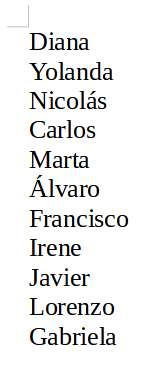
Now we are going to alphabetically all the names in the list by cutting out each of the names in alphabetical order and pasting them to the top of the list.
We begin by selecting the name Álvaro and cutting it by holding down the control key
 and then pressing the X key
and then pressing the X key 
We can also select the name and press the cut button
 on the toolbar.
on the toolbar.Another way to cut is to select the name and click on the menu
Edit... CutNow we place the cursor at the beginning of the list, create a new line by pressing the Return key and paste the name that we just cut.
To paste the text we must hold down the control key
 and then press the V key
and then press the V key  .
.We can also paste the word by clicking on the paste button

Another way to paste the name is to click on the menu
Edit... PasteWe must press the Return key
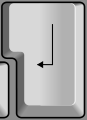 to separate the lines of text and create a new line.
to separate the lines of text and create a new line.The result will be the following.
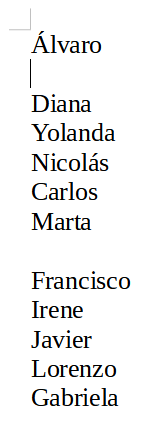
If at any time we make a mistake and want to undo some action that we have done wrong, we can do it with the button
 from the toolbar.
from the toolbar.To go back you can also hold down the control key
 and press the Z key
and press the Z key  .
.To return to redo the action we can press the button
 from the toolbar.
from the toolbar.We can also redo the action by holding down the control key
 and pressing the Y key
and pressing the Y key  .
.Continue cutting and pasting names until the list is arranged alphabetically.